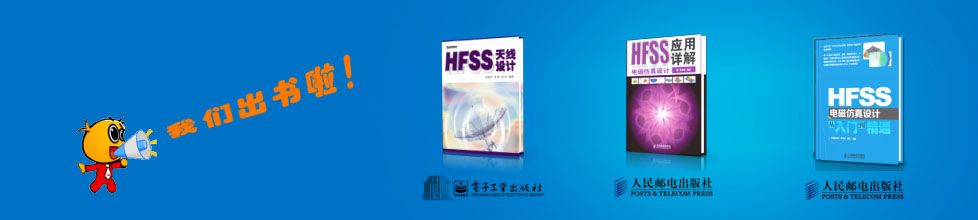- HFSS15在線幫助
- 首頁
- HFSS教學
- HFSS 15 在線幫助文檔
Setting Coordinate Systems
The modeler has four types of coordinate systems (CS) that enable you to easily orient new objects:
• Global CS
• Relative CS.
• Face CS.
• Object CS.
Every coordinate system has an x-axis that lies at a right angle to a y-axis, and a z-axis that is perpendicular to the xy plane. The origin (0,0,0) of every CS is located at the intersection of the x-, y-, and z-axes.The default Global coordinate system and any additional coordinate systems that you create for a project appear in the History tree of the modeler window.

• The
global coordinate
system![]() (CS) is the fixed, default CS for each new project. It cannot be edited
or deleted.
(CS) is the fixed, default CS for each new project. It cannot be edited
or deleted.
• A relative
CS![]() is user-defined. Its origin and orientation can be set relative to an
existing CS. Relative CSs enable you to easily draw objects that are
located relative to other objects. If you modify a relative CS, all objects drawn
on that CS will be affected and change position accordingly. You can
define a relative CS to be offset
is user-defined. Its origin and orientation can be set relative to an
existing CS. Relative CSs enable you to easily draw objects that are
located relative to other objects. If you modify a relative CS, all objects drawn
on that CS will be affected and change position accordingly. You can
define a relative CS to be offset![]() and/or rotated
and/or rotated![]() from an existing CS. This feature provides a way for objects made of
the same anisotropic materials to have different orientations.
from an existing CS. This feature provides a way for objects made of
the same anisotropic materials to have different orientations.
When you set a new relative coordinate system, you specify whether to express the coordinates as Absolute or Relative Coordinates. Absolute uses the specified values in terms of the global coordinate system. Relative interprets the values as differences from the current working CS.
You have choices for expressing the coordinates as Cartesian, Cylindrical, or Spherical. These are evaluated as cartesian for the coordinate system properties.
• A face
CS![]() is also user-defined. Its origin is specified on a planar object face.
Face CSs enable you to easily draw objects that are located relative
to an object’s face.
is also user-defined. Its origin is specified on a planar object face.
Face CSs enable you to easily draw objects that are located relative
to an object’s face.
• An object CS is user-defined as attached to a specific object.
Switch between global, relative, object and face CSs
by changing the working CS![]() .
Simply click the CS you want to use in the history tree. The working
CS is indicated by a red W
.
Simply click the CS you want to use in the history tree. The working
CS is indicated by a red W![]() that appears at the lower-left corner of the CS name in the history
tree (as shown on Global in the figure above). The Properties
dialog box lists the CS associated with an object as the Orientation.
By default, this is Global, but if you have created the object under
a different coordinate system, that will be the orientation. You can
click on the current orientation to see a drop down list of other orientations
that you can assign for an object.
that appears at the lower-left corner of the CS name in the history
tree (as shown on Global in the figure above). The Properties
dialog box lists the CS associated with an object as the Orientation.
By default, this is Global, but if you have created the object under
a different coordinate system, that will be the orientation. You can
click on the current orientation to see a drop down list of other orientations
that you can assign for an object.
User-defined CSs are saved with the active project. When you open a project, it uses the CS designated as working CS when you last saved.
Related Topics
Creating a Relative Coordinate System
Creating a Face Coordinate System
Creating an Object Coordinate System
Setting the Working Coordinate System
Modifying the Coordinate System Axes View
Assigning Material Property Types
Change the Orientation of an object
-

國內最全面的HFSS培訓課程,包含7套視頻教程和2本教材,資深專家講解,視頻操作演示,結合最新工程案例,讓HFSS學習不再難...【詳細介紹】