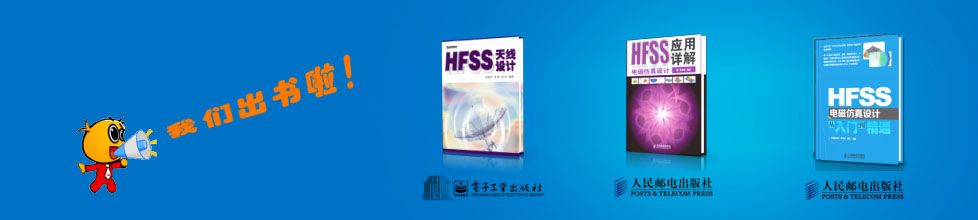- HFSS15在線幫助
- 首頁
- HFSS教學
- HFSS 15 在線幫助文檔
Running Simulations
Remote Analysis
It is possible to solve a project on a different machine from the one on which you are running HFSS. This is particularly useful when you want to take advantage of a more powerful machine but it is not convenient to access that machine. This process involves configuring the machine that is to perform the solving (distributed analysis, where a specified analysis, if supported, is concurrently solved on multiple machines.
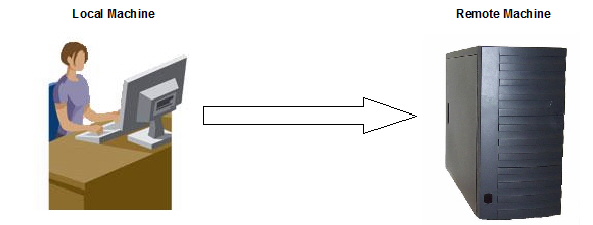
Note |
Communication between machines in remote analysis and distributed analysis can drastically affect performance. Use of a high-speed network system, like Gigabit or Infiniband, is recommended for optimal performance. |
• Tools>Export Options Files command writes xml files containing the Options settings at all levels to the specified directory (default, ~\Documents\Ansoft\). The Tools>Options>Export Options feature is intended to make it easier for different users to use ANSYS EM tools installed on shared directories or network drives. The Example Uses for Export Options Features section outlines some use cases enabled by this feature.
Prerequisites for Remote and Distributed Analysis
1. You must have ANSYS EM’s Remote Simulation Manager (RSM) or a supported High Performance Computing (HPC) management software program. (See High Performance Computing (HPC) Integration). The list of currently-supported HPC software includes
• Platform’s Load Sharing Facility or LSF
• Altair’s PBS
• Sun GridEngine
• Microsoft® Windows® Compute Cluster Server 2003
• Microsoft® Windows® HPC Server 2008
2. HFSS must be accessible from all remote machines as well as accessible on the local machine.
3. If you use RSM, it must be accessible from all remote machines. In addition, the HFSS engines must be registered with each initialization of RSM. To do this, on each remote machine:
• On Windows on the local and remote
machines, click
Start>Programs>ANSYS Electromagnetics>product
>Register with RSM. You can also run
RegisterEnginesWith RSM.exe, located in the product subdirectory
(for example,
C:\Program Files\AnsysEM\hfss15\Windows 64-bit\RegisterEnginesWithRSM.exe).
In each case, you see a dialog confirming the registration. OK the dialog.
• On Linux, run RegisterEnginesWithRSM.pl, located in the product installation directory. (for example, /apps/ansyselectromagnetics/hfss15/RegisterEnginesWithRSM.pl).
If the RSM service cannot run due to permission issues for the configuration file, it issues an error message and exits. If your product is not registered with RSM, the analysis will run locally.
Configuring the Local Machine to Solve Remotely
1. Set the Analysis options in HFSS by clicking Tools>Options>General Options to display the General options dialog, and select the Analysis Options tab.
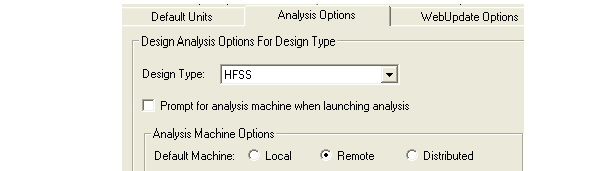
2. Select the default machine to use when simulating:
• Local: Run analysis on the local machine.
• Remote: Run analysis on a different machine. Selecting Remote enables fields for you to the machine’s IP address, DNS name, or UNC name. RMS must be able to determine the IP address for simulation to run. You also receive warnings if there are multiple IP addresses for a machine. RMS looks for the IP address at addr[0].

• Distributed: This option allows you to specify a machine list. See Configuring Distributed Analysis
To override the machine that you use on a per analysis basis, check Prompt for analysis machine when launching analysis.

Checking this selection displays the following dialog when you run a simulation.
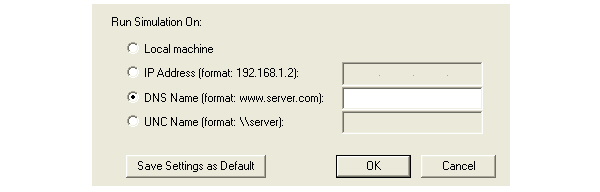
You select either the local machine, or specify a machine name. You can Save Settings as Default.
Remote Analysis Options
You also set the Remote Analysis Options in the General options dialog, RSM Service Options tab.
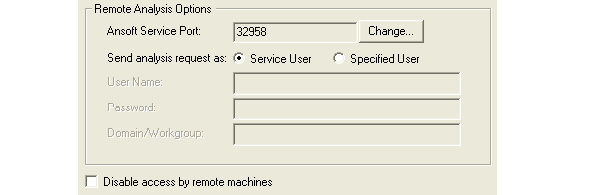
Select whether to run simulation processes as the user running RSM (Service User), or a Specified User. If you select Specified user, you must provide the User Name, Password, and any Domain/Workgroup on which this user is defined. If the name or password is incorrect, the Message window issues a warning message, and the solver attempts to perform the analysis as the Service User.
Running Remote Analysis
When you run a simulation remotely, you should see a message in the Progress window identifying the design name, and the specified remote machine. You will see Progress messages as the simulations continues. When the simulation is complete, you will see a message in the Message window.
Related Topics:
General Options: Analysis Options Tab
Distributed Analysis
Troubleshooting
Running from a Windows Remote Terminal
-

國內(nèi)最全面的HFSS培訓課程,包含7套視頻教程和2本教材,資深專家講解,視頻操作演示,結(jié)合最新工程案例,讓HFSS學習不再難...【詳細介紹】